Settings screen
The settings screen contains options that influence the behavior of MMWI and the host computer. Some of these settings are available through the Windows application GUI as well.
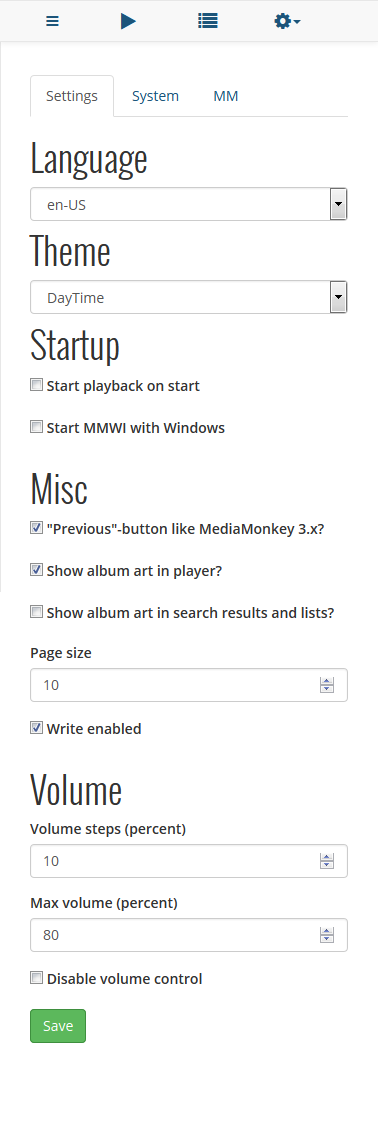
Language
Localization of MMWI is something new to version 2.0.
You are able to translate the user interface into whatever language you like.
It comes with translations for English and Danish, the latter being the native tongue of yours truly.
Find more info on how to translate here.
Theme
Choose the active theme. MMWI comes with two built-in themes; DayTime and Dusk.
New to version 2.0 is the way themes are structured.
Short version: you can now customize pretty much anything you want.
Long version: here.
Startup
This section has options related to MMWI startup.
The settings are available from the Windows application GUI too.
Please note that having the MediaMonkey remote start with Windows may pose a challenge depending on your system configuration (UAC). Please see the "Start with Windows" section on the Windows page.
Misc
"Previous"-button like MediaMonkey 3.x affects the "back" buttons.
In MM 3.x the back button would start playing the previous song. End of story.
In MM 4.x the back button means:
If song has played less than five seconds play previous song - otherwise just start from the beginning of the current song.
This option let's you imitate the old MediaMonkey behavior.
Show album art in player toggles the display of album art on the player and client player screens.
Show album art in search results and lists toggles the display of album art in lists where applicable.
Page size decides the number of records show/loaded at a time when search and browsing.
Write enabled is the state where MediaMonkey Web Interface lets you edit data. This includes song ratings and genres and the ability to add songs to playlists.
This option in combination with password protection available from the Windows application is useful when allowing party guests and others to browse your library while protecting your song data.
Volume
Volume steps (percent) lets you decide how much a single click of the volume up/down buttons will in/decrease MediaMonkey's volume settings.
Set this number low to change volume only a little at a time.
Max volume (percent) lets you set a maximum volume what MMWI will allow users to set.
Disable volume controls makes MMWI disregard any call to volume-altering methods. It also hides the volume button from the web interface.
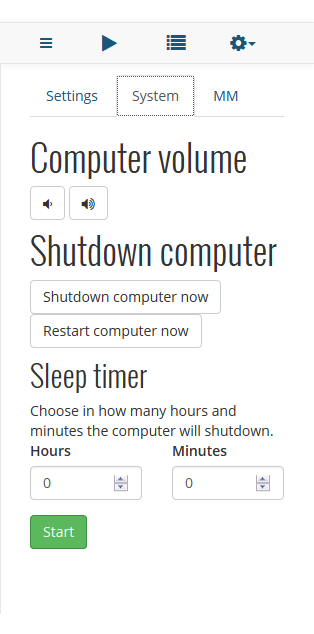
Computer volume lets you control the main wave output volume of the host computer.
This features has been tested on various host systems without hickups. However, feature support may vary depending on your system setup.
Shutdown computer lets you either shutdown or restart the host computer. Upon clicking one of these buttons you'll be have to confirm the action before it is executed.
Sleep timer lets you set a duration after which the host computer will shutdown.
When the sleep timer is active a button is shown in it's place to cancel the active shutdown.
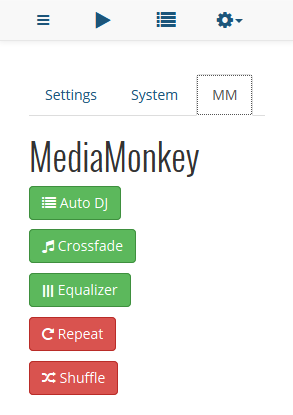
All of the settings in the "MM" tab should look familiar to you.
They simply toggle the corresponding feature in MediaMonkey.
Hopefully color indicates state :-)