the windows application
The MMWI Windows application contains a few basic options.
Some of these options are available from the web interface as well.
The options all influence how the media player remote control works.
Let's go through the options and what they do.
mmwi
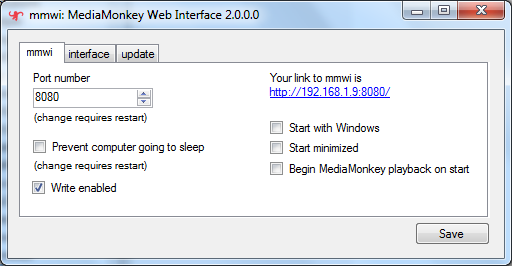
Port number
This is the http port number you need to use to access the MMWI web interface.
The default is 8080, but you can change it to whatever you like. For most users port 8080 will work just fine. Some may already be using port 8080 for something else, in which case it should be changed.
If the application fails to start due to a port conflict you can change it manually.
Prevent computer going to sleep (new to v. 2.x)
Checking this option will attempt to prevent your computer from sleeping / going on standby.
You may find this useful in cases where only MediaMonkey and MMWI is actively being used on a computer.
Please note: depending on your specific setup and software installations this feature may not work as expected. The software interface for controlling the computer's power options is somewhat limited.
Write enabled
MMWI is write protected by default.
Checking the 'write enabled' option allows editing of song ratings and genres.
It also allows adding songs to playlists.
Your link to MMWI is (new to v. 2.x)
This shows the url for MMWI. Just click it to open a browser.
Start with Windows
Check this option to have MMWI start automatically when Windows boots.
The options add a registry entry and runs the MMWI application on start.
Please note, depending on your system configuration this option may not work. Example: Windows 7 won't allow programs that required elevated privileges to run on startup with UAC turned on. Workarounds do exist, though.
Start minimized
The MMWI Windows applications starts in a normal windows by default.
Checking this option will start MMWI minimized instead.
Applies only when "Start with Windows" is checked.
Begin MediaMonkey playback on start
Checking this option will start playing the currently active song in MediaMonkey when MMWI starts.
Applies only when "Start with Windows" is checked.
interface
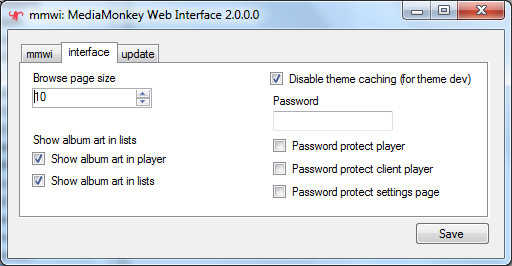
Browse page size
The number of records (songs, albums, etc) to return on each page in MMWI.
Show album art in player
Check this item to load album art (covers) on the main player screen.
Show album art in lists
Check this item to load album art (covers) in all lists, search results and browse pages.
Disable theme caching
This option if for developing themes.
Read more about theme development for MediaMonkey Web Interface over this way.
Password
The phrase to use for password protecting either the player, client player, settings page or a combination thereof.
Please note two things - both potentially quite important:
- the password is stored in plain text in the settings file om the host computer
- the encryption used for verifying password protection of the interface is not NSA-grade.
You shouldn't rely solely on this protection if you choose to WAN-expose MMWI.
Password protect player
Checking this option requires you to login before being able to access the main MMWI player screen.
Password protect client player
Checking this option requires you to login before being able to access the MMWI client player.
Password protect settings page
Checking this option requires you to login before being able to access the main MMWI settings screen.
update
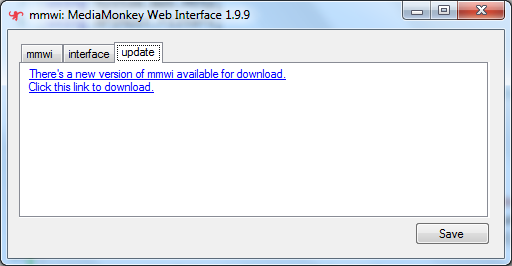
The "update" tab is only visible when ever a new version of MMWI is available